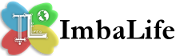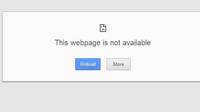There are a lot of application for mining out there but for this article we will be using the simple and easy to use GUIMiner and we will be joining a pool called Slush's Pool. This will be a tutorial for how to mine using a GPU so make sure that your graphics card has support for OpenCL.
Install OpenCL
OpenCL will enable your graphics for processing math problems which is needed by a GPU miner to be able to run properly. To install OpenCL for ATI graphics cards you will need to download the AMD-APP-SDK. After downloading the AMD-APP-SDK run and install it in your computer. For Nvidia cards you just need to install the latest driver for your graphics card.
Create Account In Slush's Pool
After installing OpenCL we will need to create an account in Slush's Pool. As I have already told on the introduction to Bitcoin it is better to join a pool of miners instead of going solo. Joining a pool will make your chances of getting Bitcoin out of mining greatly increased since the mined Bitcoins will be shared equally to all miners of the pool depending on their contribution.
To join slush's pool click here to go to the registration page. After registration login into your account and we will create your first worker. Click the "Register new worker" at the bottom of "My account" page.
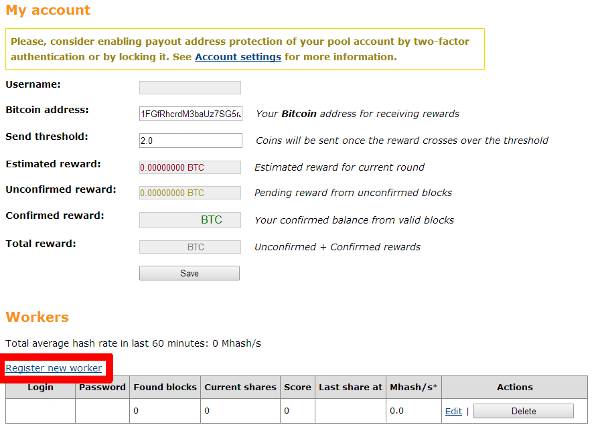 Then you will be redirected to the "New Worker" page.
Then you will be redirected to the "New Worker" page.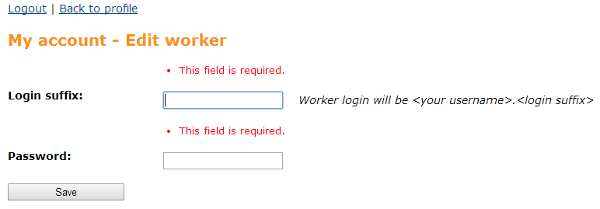 Enter a "Login suffix" this will be used by the GUIMiner for logging into Slush pool. What you enter here will be a suffix of you login username. For example if you enter here "worker1" and your login username is "sample" then in the GUIMiner you will have to input "sample.worker1" for the username. "Password" field is also different from your login password and this will only be used in GUIMiner. After filling up this fields click "Save" and you now have a worker login waiting for the GUIMiner.
Enter a "Login suffix" this will be used by the GUIMiner for logging into Slush pool. What you enter here will be a suffix of you login username. For example if you enter here "worker1" and your login username is "sample" then in the GUIMiner you will have to input "sample.worker1" for the username. "Password" field is also different from your login password and this will only be used in GUIMiner. After filling up this fields click "Save" and you now have a worker login waiting for the GUIMiner.
Download & Install GUIMiner
Download GUIMiner and extract it to your preferred location. After extracting, run the GUIMiner and you should see something like this.
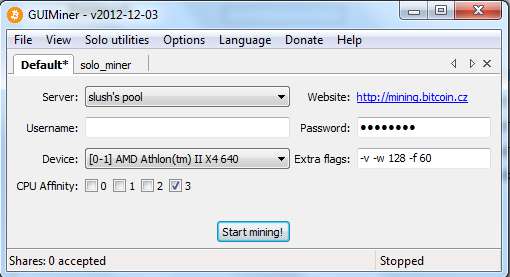 In "Server" dropdown box you should see a lot of server but select "slush's pool". In the "username" input the worker username you have created earlier and prefixing it with your slush's pool login username followed by ".". In the "password" field enter the password of your worker. In the "Device" dropdown box you should see 2 values. Your CPU and your graphics card. In the picture above you should see I've selected AMD Athlon which is a CPU. You should select your graphics card instead of your CPU because graphics card is a lot faster. After setting up the GUIMiner just press the "Start" button and you're now mining. In the picture below I've selected my graphics card and set the username and password.
In "Server" dropdown box you should see a lot of server but select "slush's pool". In the "username" input the worker username you have created earlier and prefixing it with your slush's pool login username followed by ".". In the "password" field enter the password of your worker. In the "Device" dropdown box you should see 2 values. Your CPU and your graphics card. In the picture above you should see I've selected AMD Athlon which is a CPU. You should select your graphics card instead of your CPU because graphics card is a lot faster. After setting up the GUIMiner just press the "Start" button and you're now mining. In the picture below I've selected my graphics card and set the username and password.
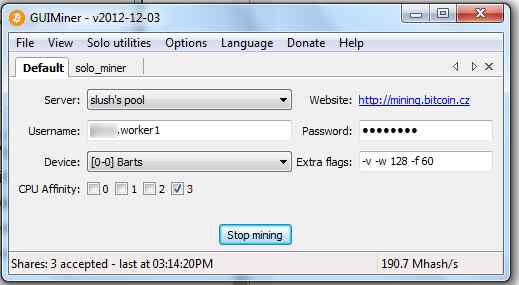
To confirm that you are now mining just check the bottom status bar of the GUIMiner and you should see the number of shares that you have now accepted. In the above picture you see that it has now accepted 3 shares. In the status bar right side you see that my graphics card is just mining at about 190.7Mhash/s :). It's pretty slow but I'm now mining using my GPU while I'm just surfing the net. Depening on what GPU and how many you have then you might be getting at around 1Ghash/s.